How to Enable OTP Verification for Payments in WordPress
By
|
Last updated on
Are you wondering if there’s a way to enable one-time password verification for payments?
To prevent fraudulent payments, gateways like Stripe recommend using additional security measures like email or one-time password verification.
In this article, we’ll show you how to enable one-time password verification in WordPress without bothering your legitimate customers.
One-Time Password Verification for Payments
Automated fraudulent payment attempts are an unavoidable part of online commerce.
That’s why payment gateways like Stripe recommend taking certain measures like OTP verification for payments to mitigate this threat.
Without such measures, you might end up paying unnecessary fees and lose time dealing with disputes, resulting in sabotaging your reputation with payment processors and card-issuing banks.
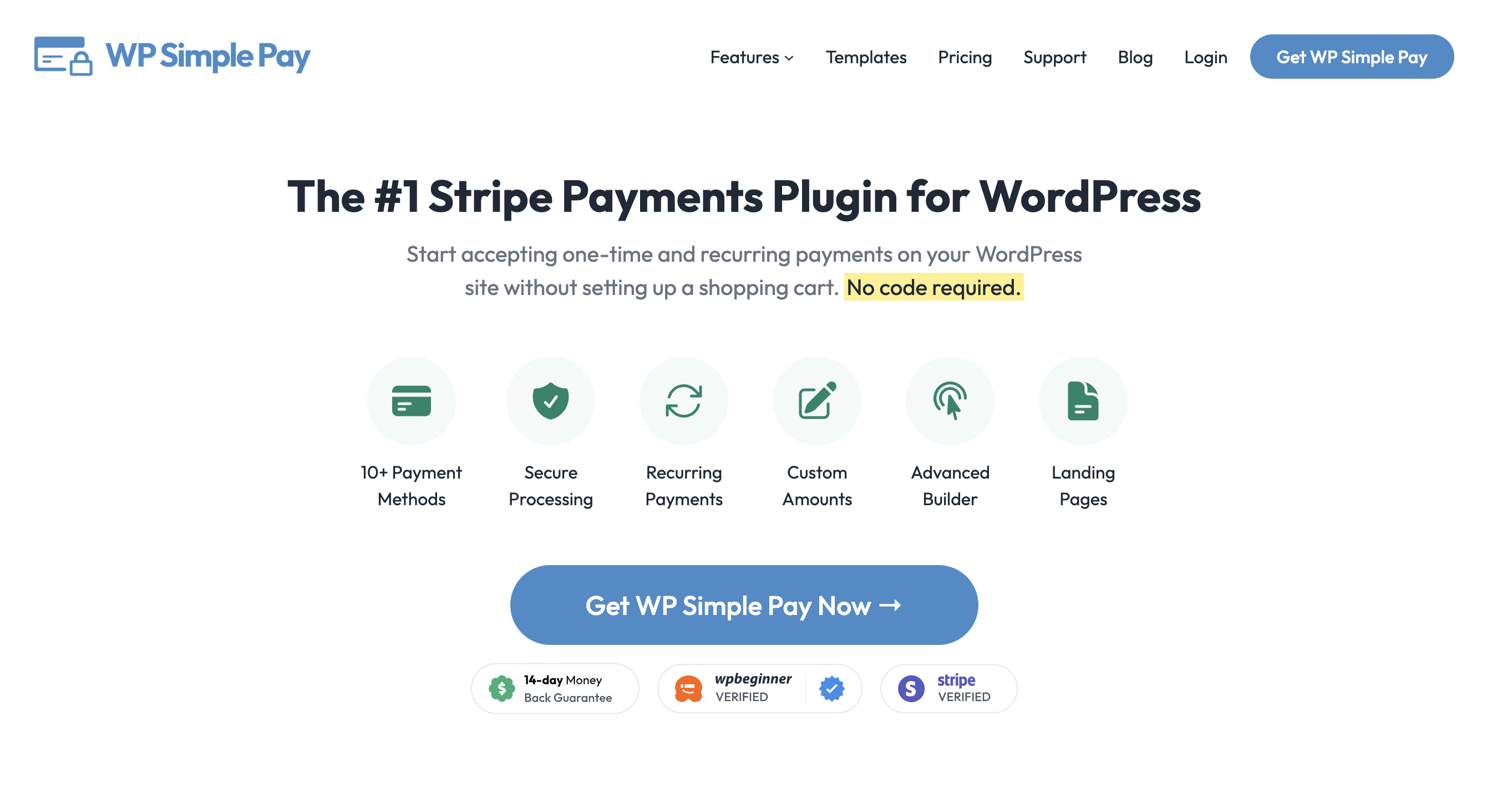
WP Simple Pay, the #1 Stripe payment plugin for WordPress, comes bundled with several anti-spam measures to prevent fraudulent payments, such as
- One-time password verification via email
- 3 different Captcha verification: Google reCAPTCHA, hCaptcha, and Cloudflare Turnstile.
- Requiring user authentication and preventing guest checkout
- And more…
Aside from anti-spam measures, WP Simple Pay offers several features, such as a drag-and-drop payment form builder, tons of built-in templates, and more.
Without further ado, let’s take a look at how to enable OTP verification for payments in WordPress.
Step 1: Install WP Simple Pay on Your Site
To enable One Time Password (OTP) verification for payments, the first thing you’ll need to do is to install and activate WP Simple Pay on your site.
Remove the additional 3% fee!
Most Stripe plugins charge an additional 3% fee for EVERY transaction
…not WP Simple Pay Pro!
Go ahead and choose a plan, and then create an account with WP Simple Pay. Then download the plugin from your account and install it on your site by uploading it.
For a detailed guide, check out how to install WP Simple Pay.
After activating the plugin, connect your Stripe account to your site by following the prompts in our setup wizard.
After successfully connecting your Stripe account, you’ll see a success message that says Setup complete.
To start accepting payments, you can create a payment form. WP Simple Pay makes it easy to create any sort of payment form thanks to its built-in form templates.
Here are a few different payment forms you can create with WP Simple Pay:
- Create a credit card payment form
- Create a recurring payment form
- Create a buy now pay later form
- Create a payment form with installment plans
Feel free to follow one of the above tutorials and create a payment form the way you want.
Step 2: Enable OTP Verification for Payments
Now that you’ve created a payment form, it’s time to enable one-time password verification for payments.
With WP Simple Pay, you can set a payment attempts threshold to prevent fraudulent payments. Once the threshold is crossed and the payment has been declined within the specified timeframe, users must verify their email address to make another payment attempt.
To enable OTP verification by email, visit WP Simple Pay » Settings » Anti-Spam and enable Email Verification.
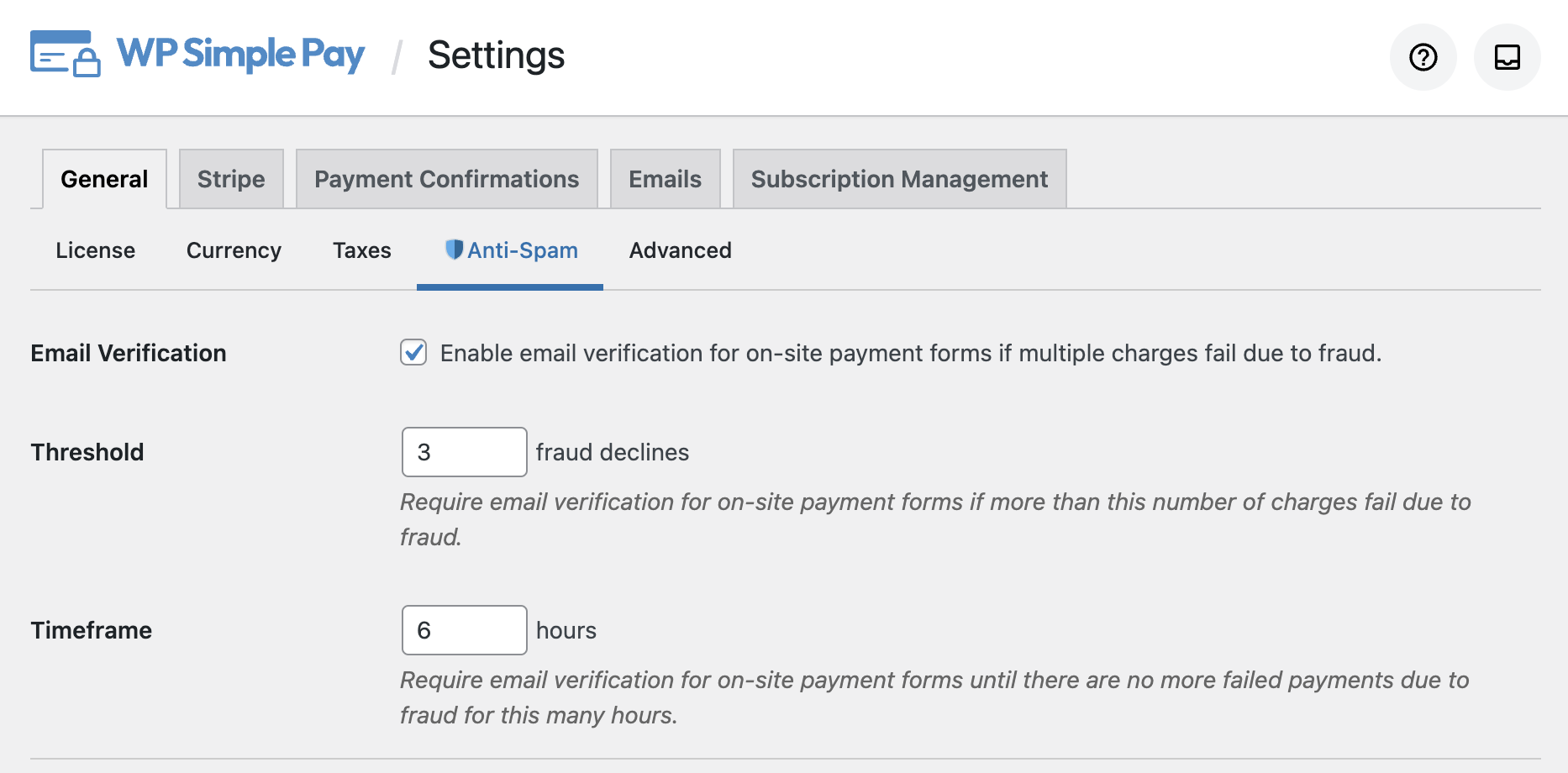
You can also specify the Threshold for payment attempts and Timeframe. After specifying the details, you can save the changes.
Next time, when someone crosses the payment threshold attempt, they’ll be prompted to enter a one-time password sent to their email address to complete the payment.
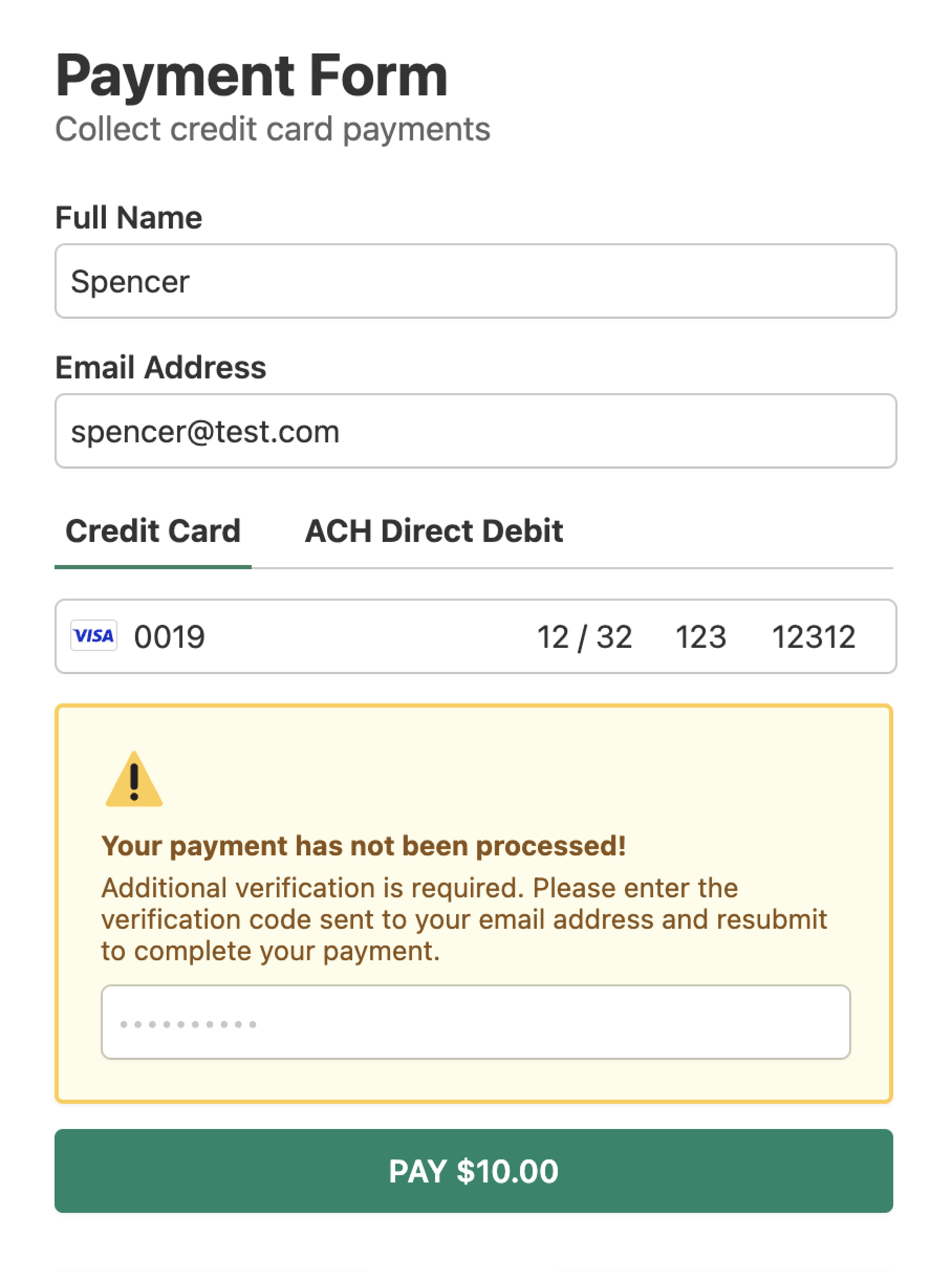
That’s it!
We hope this article helped you learn how to enable one-time password verification for payments in WordPress.
If you liked this article, you might also want to check out 6 ways to prevent fraudulent payments in WordPress.
What are you waiting for? Get started with WP Simple Pay today!
To read more articles like this, follow us on Facebook and Twitter.
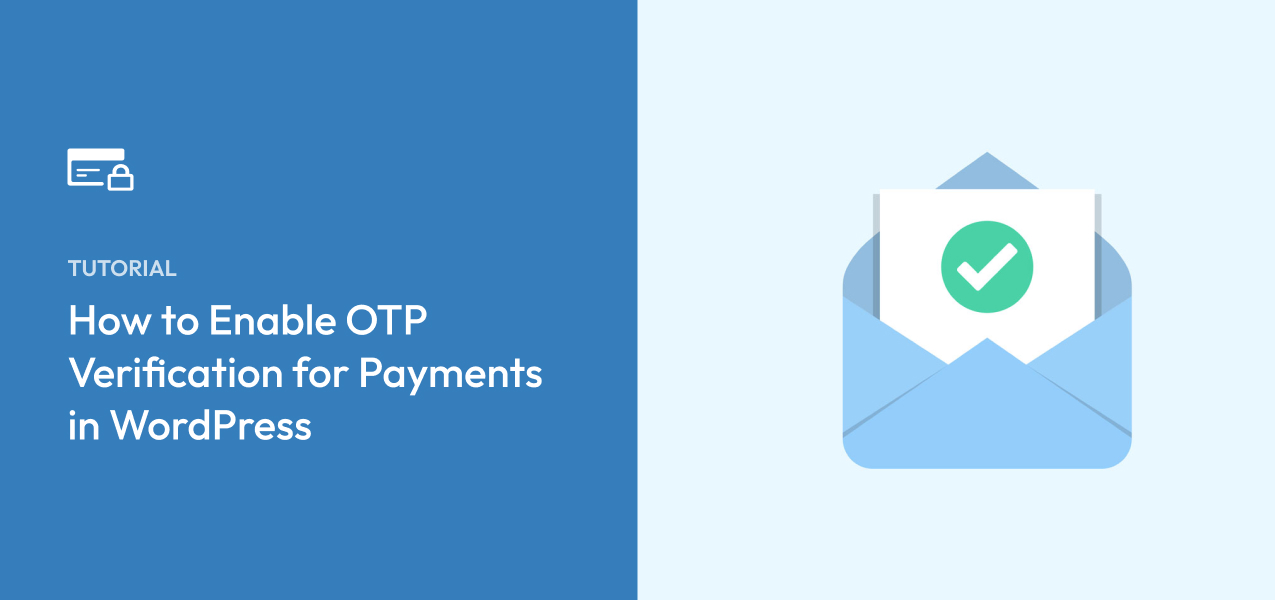
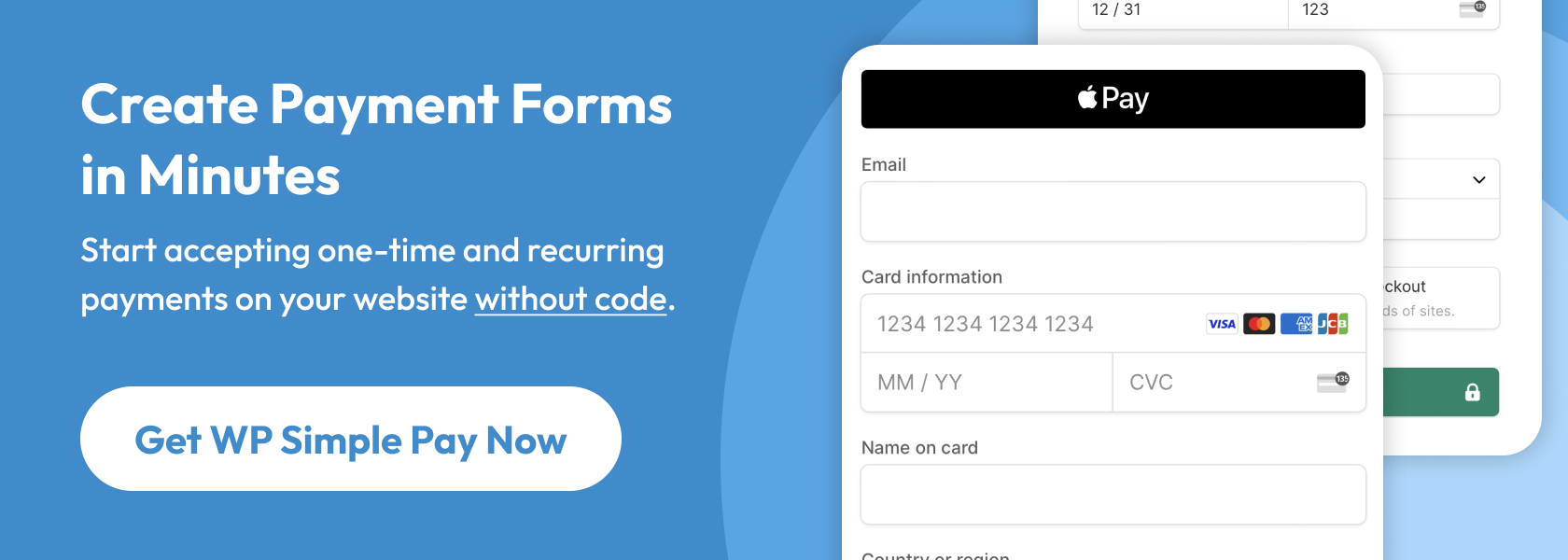

Leave a Reply