How to Add and Configure Coupons
In This Document
Coupons can be added by visiting WP Simple Pay → Coupons. This is also where previously created coupons will be listed. To add a coupon, click the Add New button at the top of the screen.
Creating a Coupon
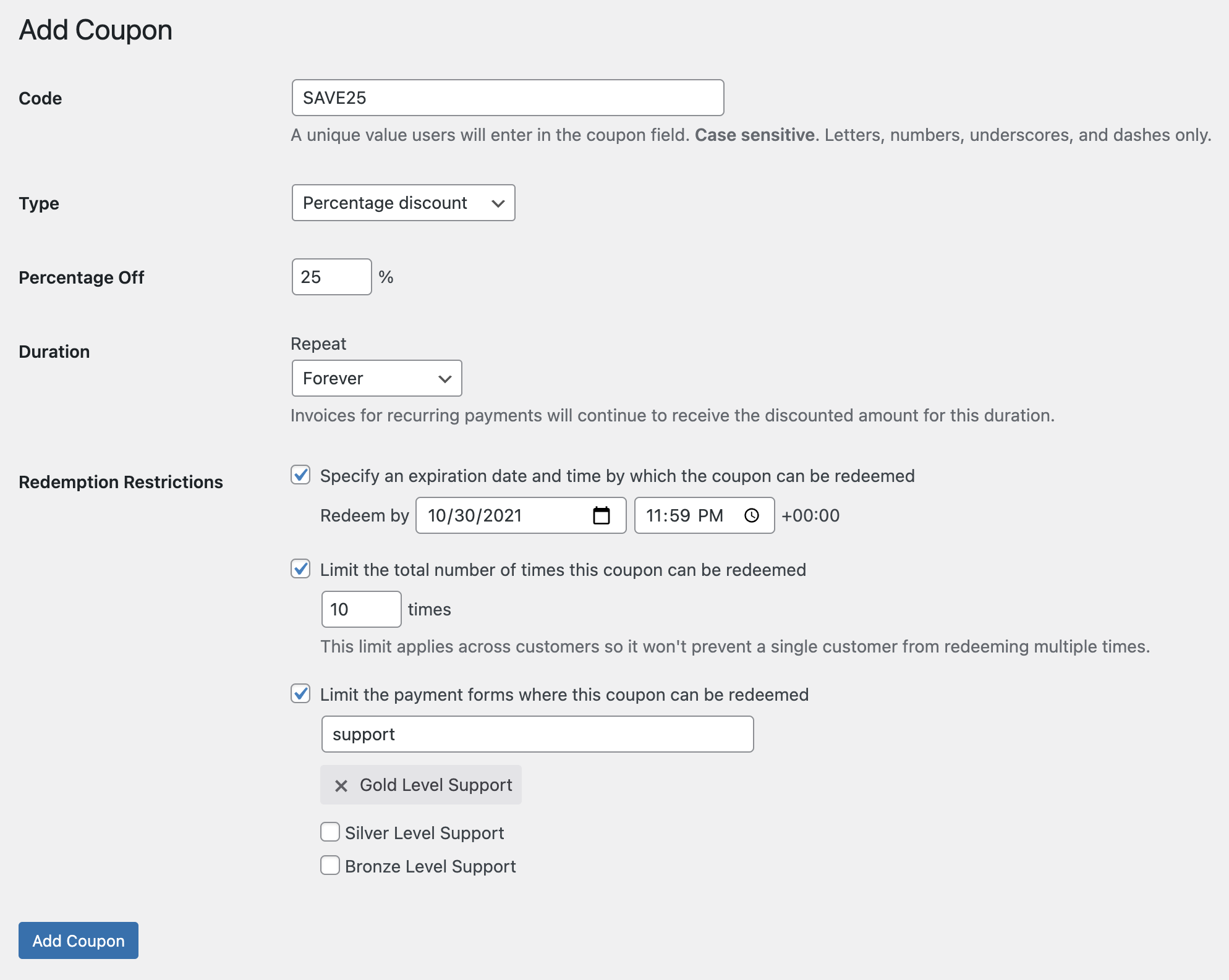
| Code | A unique value users will enter in the coupon field. Letters, numbers, underscores, and dashes only. Coupon codes are case-sensitive. |
| Type | Choose whether your coupon is a percentage discount, or a fixed amount discount. |
| Percentage / Amount Off | Enter the percentage off, or the currency and discount amount for your coupon. The amount off cannot bring the total value down to < 0.50. We do not allow 100% off coupons. |
| Duration | Set the duration of your coupon to Forever, Once, or Multiple Months. Invoices for recurring payments will continue to receive the discounted amount for this duration. |
| Redemption Restrictions | Optionally set the following: – Specify an expiration date and time by which the coupon can be redeemed. – Limit the total number of times this coupon can be redeemed – Limit the payment forms where this coupon can be redeemed |
Adding the Coupon Field
To allow your payment form to accept a coupon visit the Form Fields tab of the form builder and add the Coupon field to your desired location.
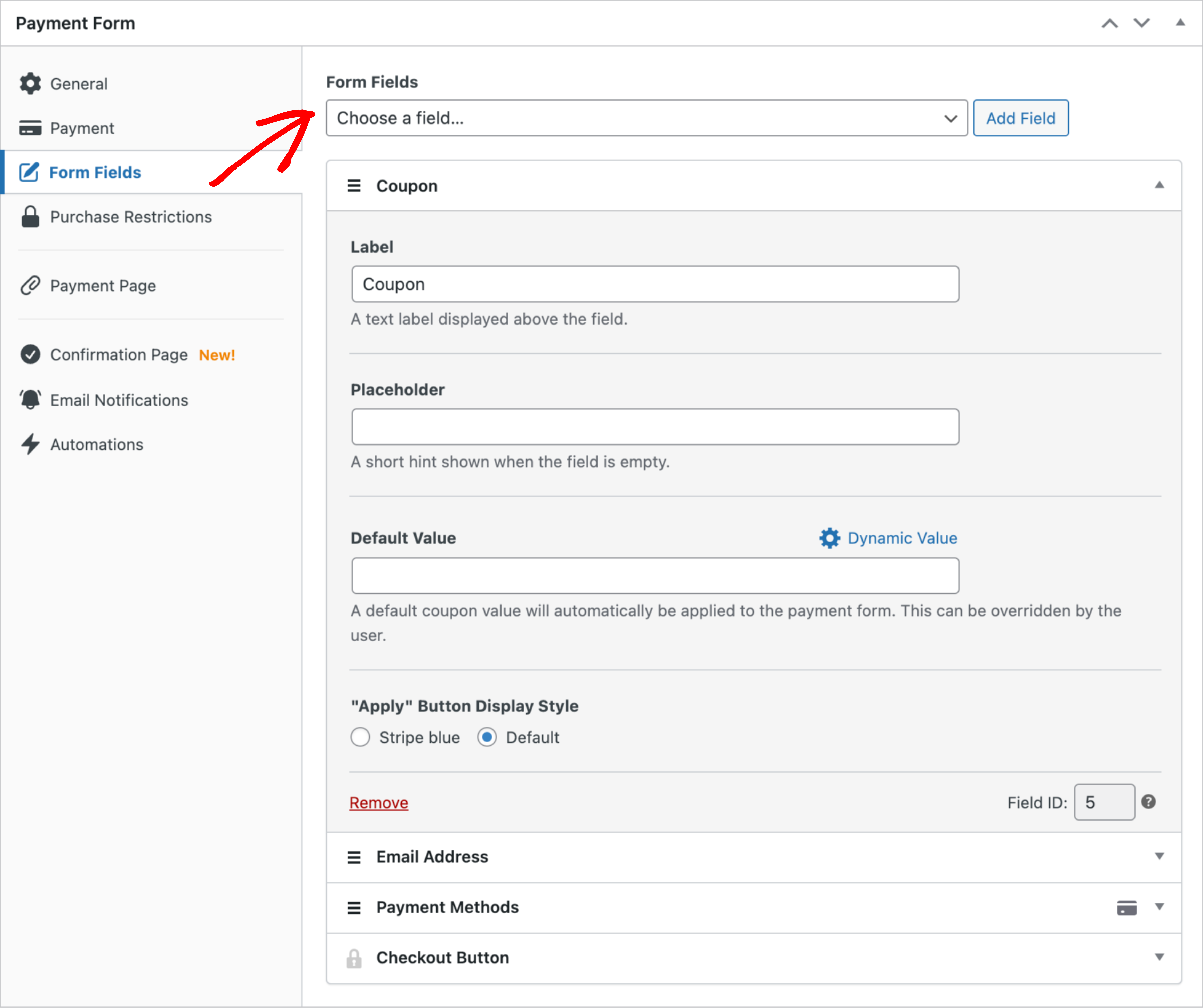
Coupons Created Outside of WP Simple Pay
Coupons previously created in the Stripe dashboard can still be applied to payment forms, even though they will not appear inside the WP Simple Pay admin. New coupons should always be created using the method described in this document to ensure redemption restrictions are respected and automatic payment mode syncing occurs.
Still have questions? We’re here to help!
Last Modified:
