How to Configure WP Rocket Settings
In This Document
Are your payment forms not working correctly for logged out users, or intermittently, with the WP Rocket plugin? Follow the steps below to ensure WP Simple Pay functions as expected with the WP Rocket plugin active.
Cache Settings
Add Payment Form and Payment Confirmation Pages to Never Cache
Under the Advanced Rules menu option, you will want to add the URLs of your payment form pages and your payment confirmation pages to be excluded from caching.
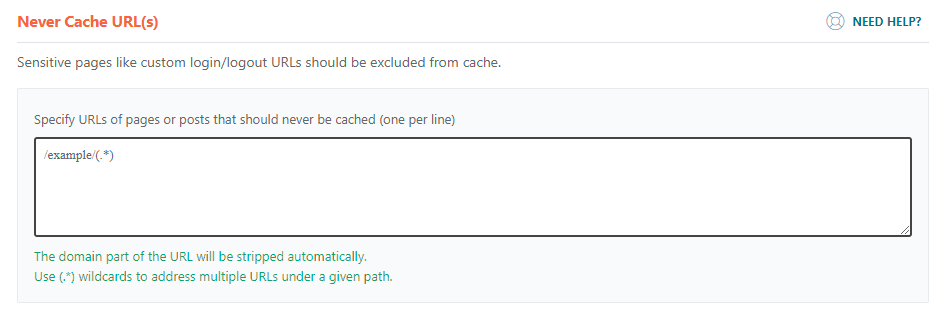
JavaScript Settings
Issue 1: Combine JavaScript and Minify JavaScript
In some cases, WP Simple Pay users run into issues because of the Combine JavaScript files option (found under the File Optimization tab).
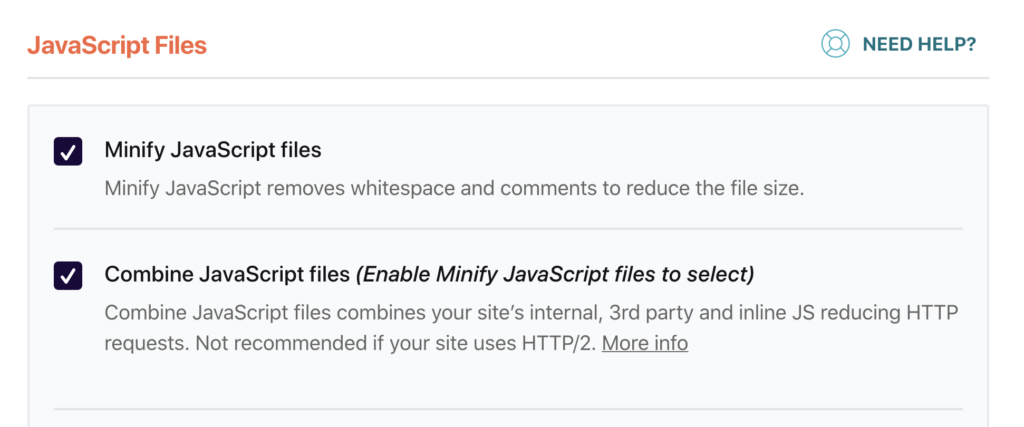
If forms are not working as expected, please try the following steps:
- Exclude the page or post from JS optimization by unselecting the Minify/combine JS option in the page or post editor, and then clearing the cache (before retesting), OR
- In WP Rocket, disable the Combine JavaScript files option, save settings, and then clearing the cache (before retesting)
Issue 2: Load JavaScript deferred
Loading JavaScript deferred can cause issues with WP Simple Pay payment forms. The following should be added to Excluded JavaScript Files to ensure payment forms work as expected:
/wp-content/plugins/wp-simple-pay-pro-3/(.*).js
js.stripe.com/v3/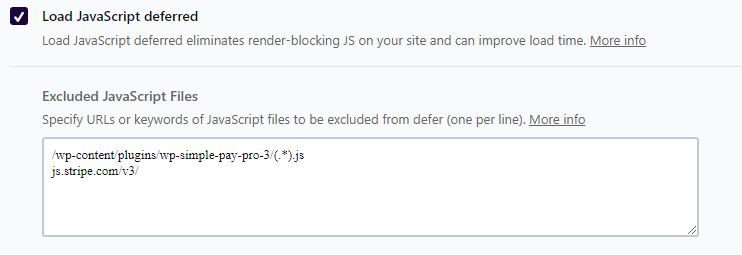
Clear All Caches and Optimizations
After the changes have been made, ensure that you clear all caches and optimizations, reload the payment pages, and try the payment form again.
Still have questions? We’re here to help!
Last Modified:
