Create a WordPress User Account After Payment with Uncanny Automator
In This Document
Integrating WP Simple Pay with an automation tool can streamline your after-payment processes and enhance user engagement on your website. In this guide, we will walk you through the process of automatically creating a WordPress user account for your customers after they have made a payment using WP Simple Pay – without writing any code.
What is Uncanny Automator?
Uncanny Automator is a powerful automation plugin for WordPress that simplifies and streamlines website workflows. With Uncanny Automator, you can easily create automated sequences called recipes by linking triggers, actions, and conditions. Uncanny Automator seamlessly integrates with other popular plugins and services, enabling you to automate tasks like form submissions, email marketing, user role updates, and more.
Create a new Uncanny Automator recipe
From the Automator menu, select Automator > Add new to create a new recipe. You’ll then create your Trigger and its associated Action(s).
Set up your Trigger
You’ll be asked whether your recipe is for Logged-in users or Everyone. For this example let’s choose Everyone and click confirm.
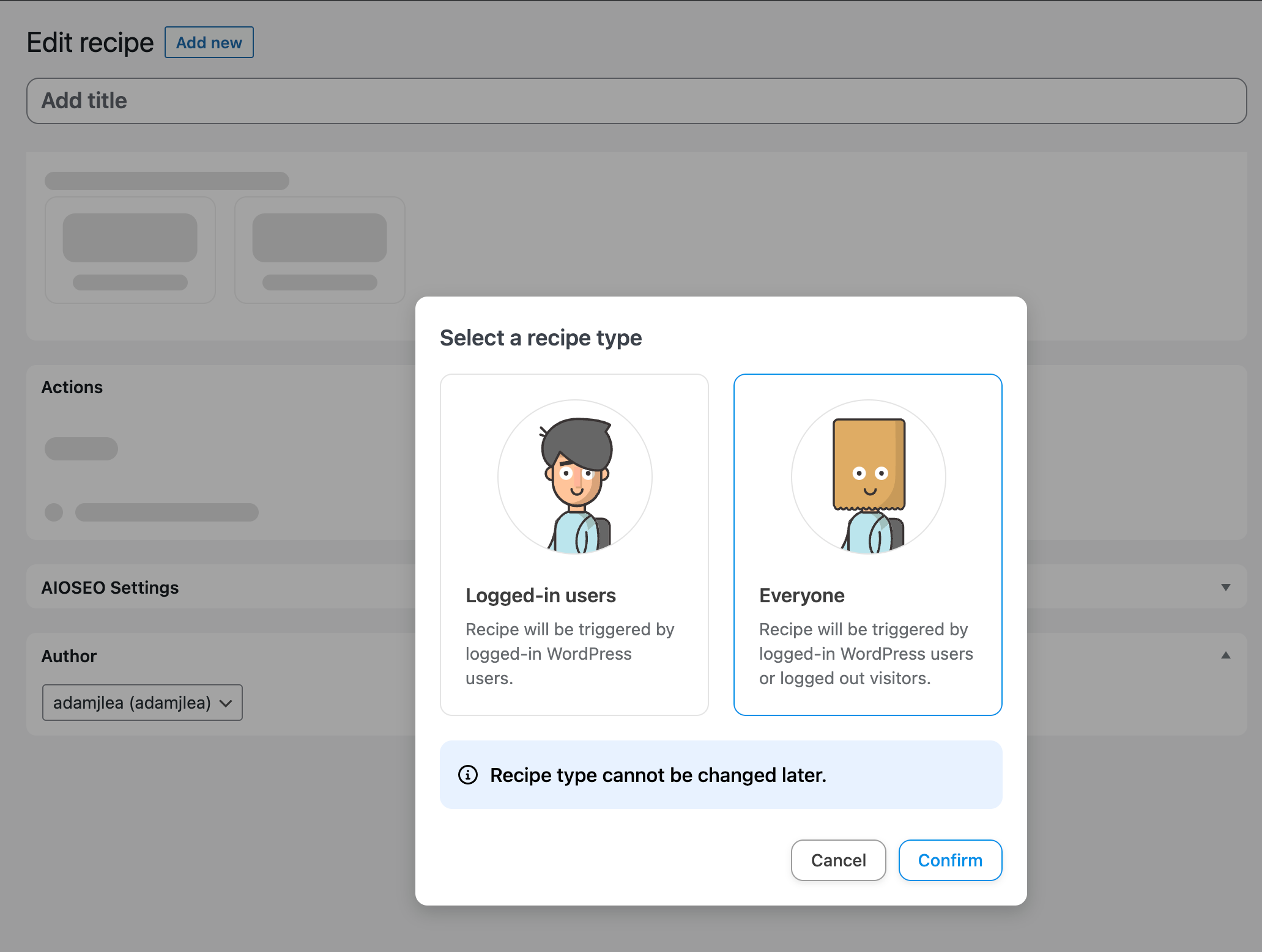
You’ll be presented with a list of connected integrations to choose your Triggers from. Choose WP Simple Pay from the available options.
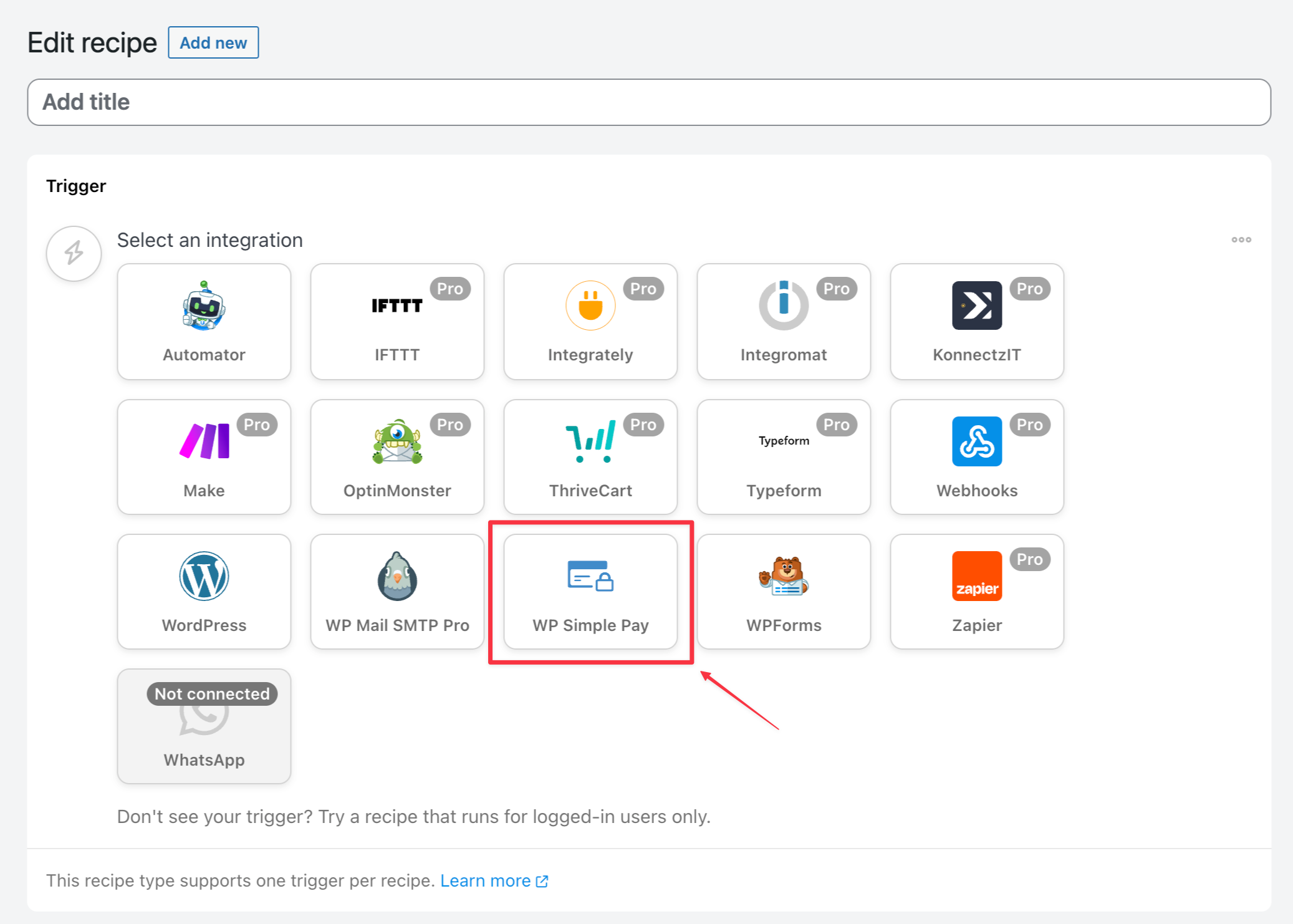
After selecting WP Simple Pay, you be presented with a list of Triggers. For this example choose A payment form is completed.
You will then be presented with a dropdown to select the form you wish this Trigger to apply to. Choose the appropriate form from the dropdown and then click the Save button.
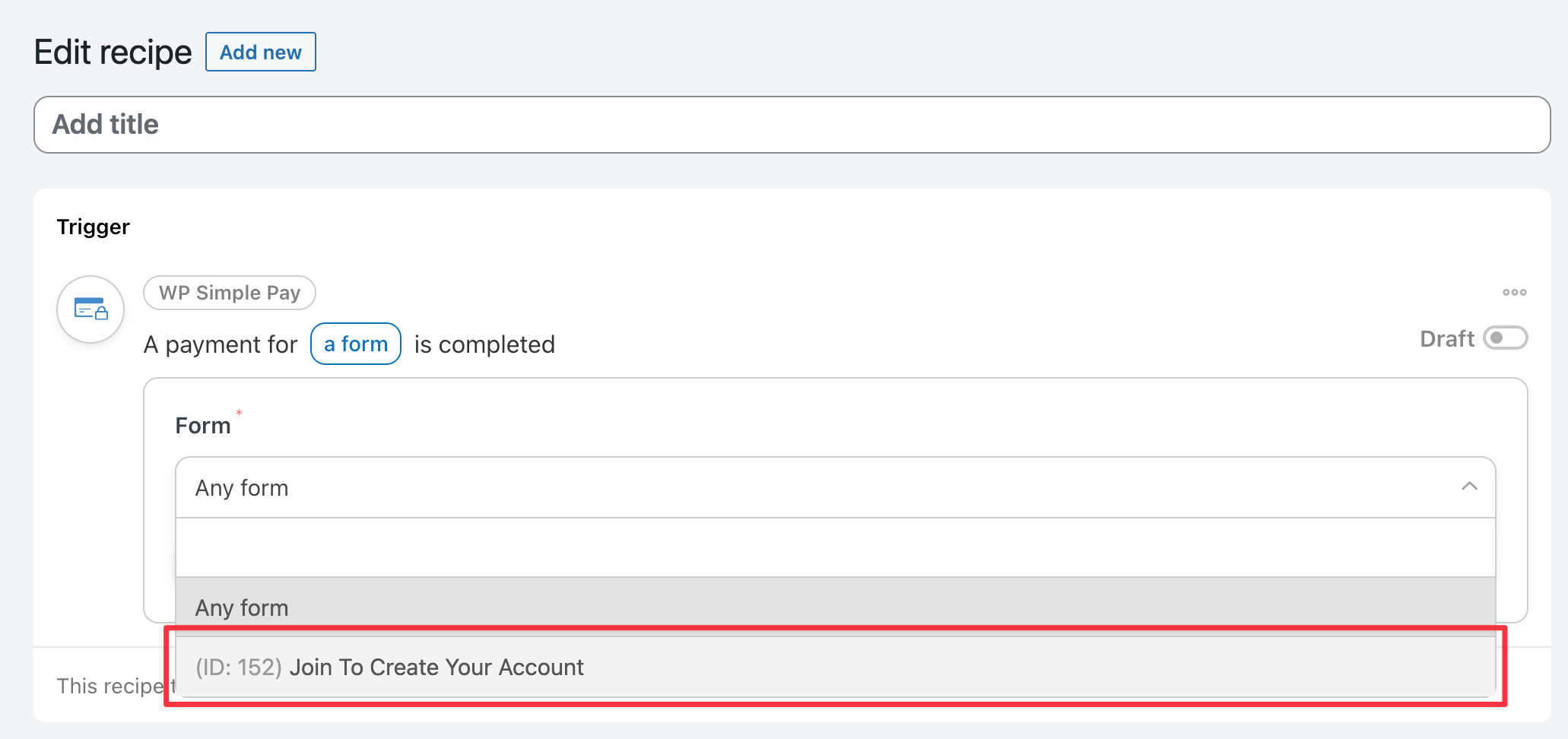
Set up your Action
Below the Trigger section, you see the Action section. Click the Add action button and you will see a list of connected integrations from which to choose your Action. Choose WordPress from the available options.
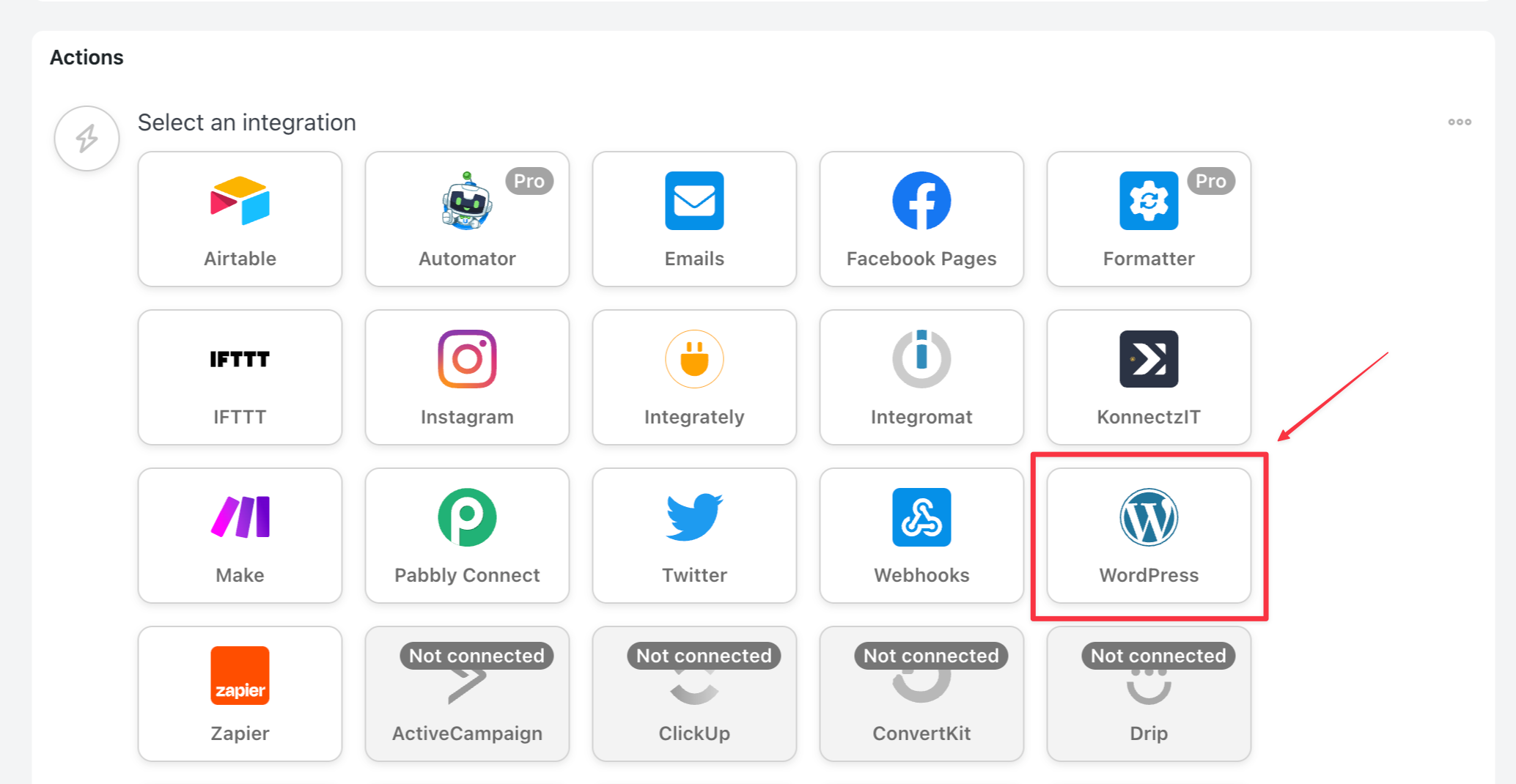
Scroll through the list of available actions until you see Create a user, and then click it to select.
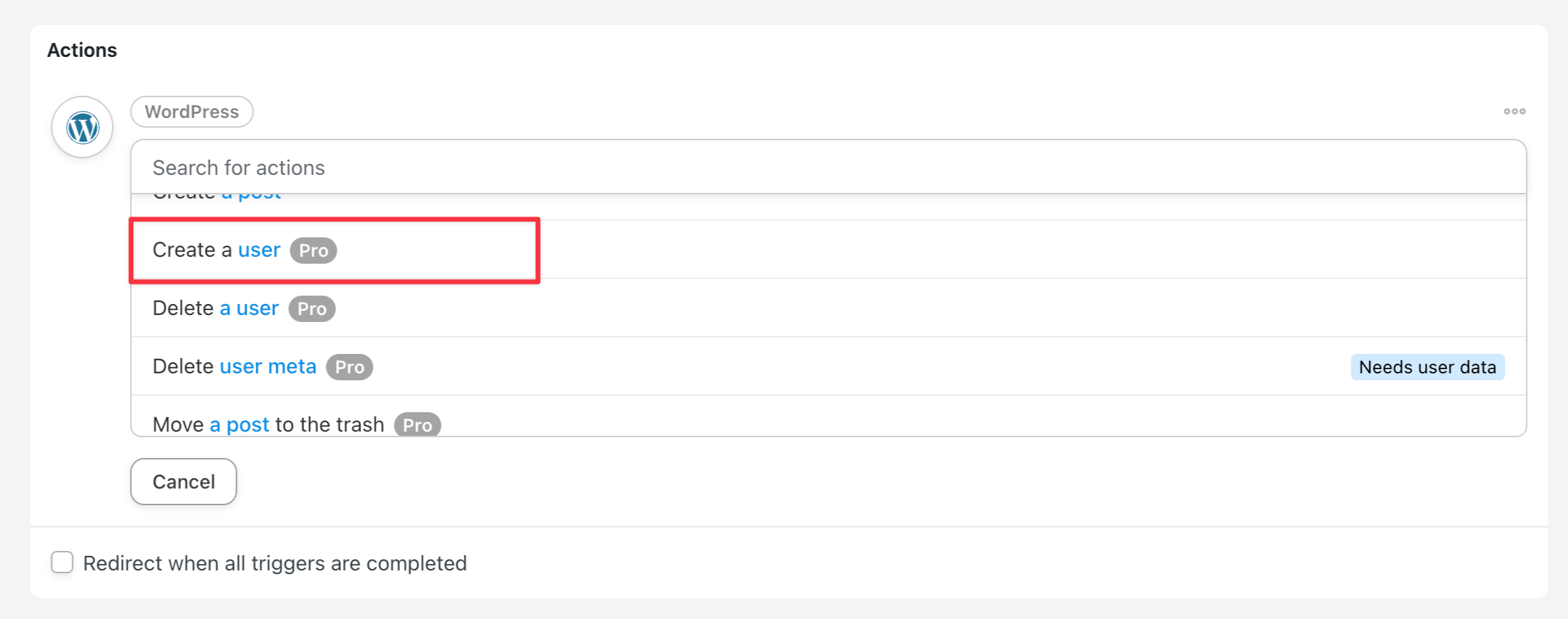
You will then need to select the fields used to create the WordPress user account. The Username and Email fields are the only two required fields, and to keep this example short, these are the only two we will use.
Click on the asterisk (*) on the right-hand side of the Username field. This will open a dropdown from which you should select Billing Email. Repeat this process for the Email field.
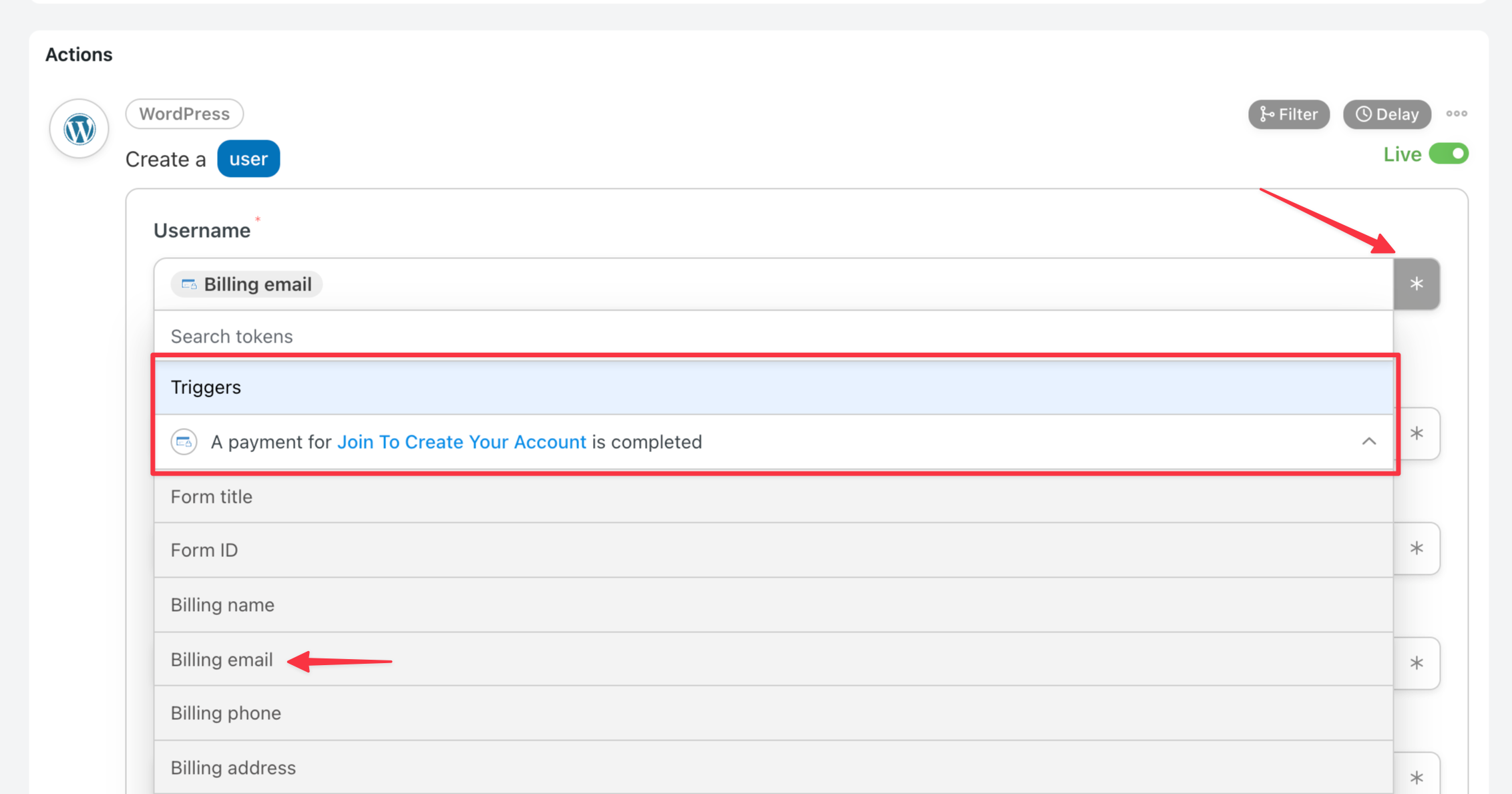
After both fields are set up, click the Save button at the bottom of the Action section.
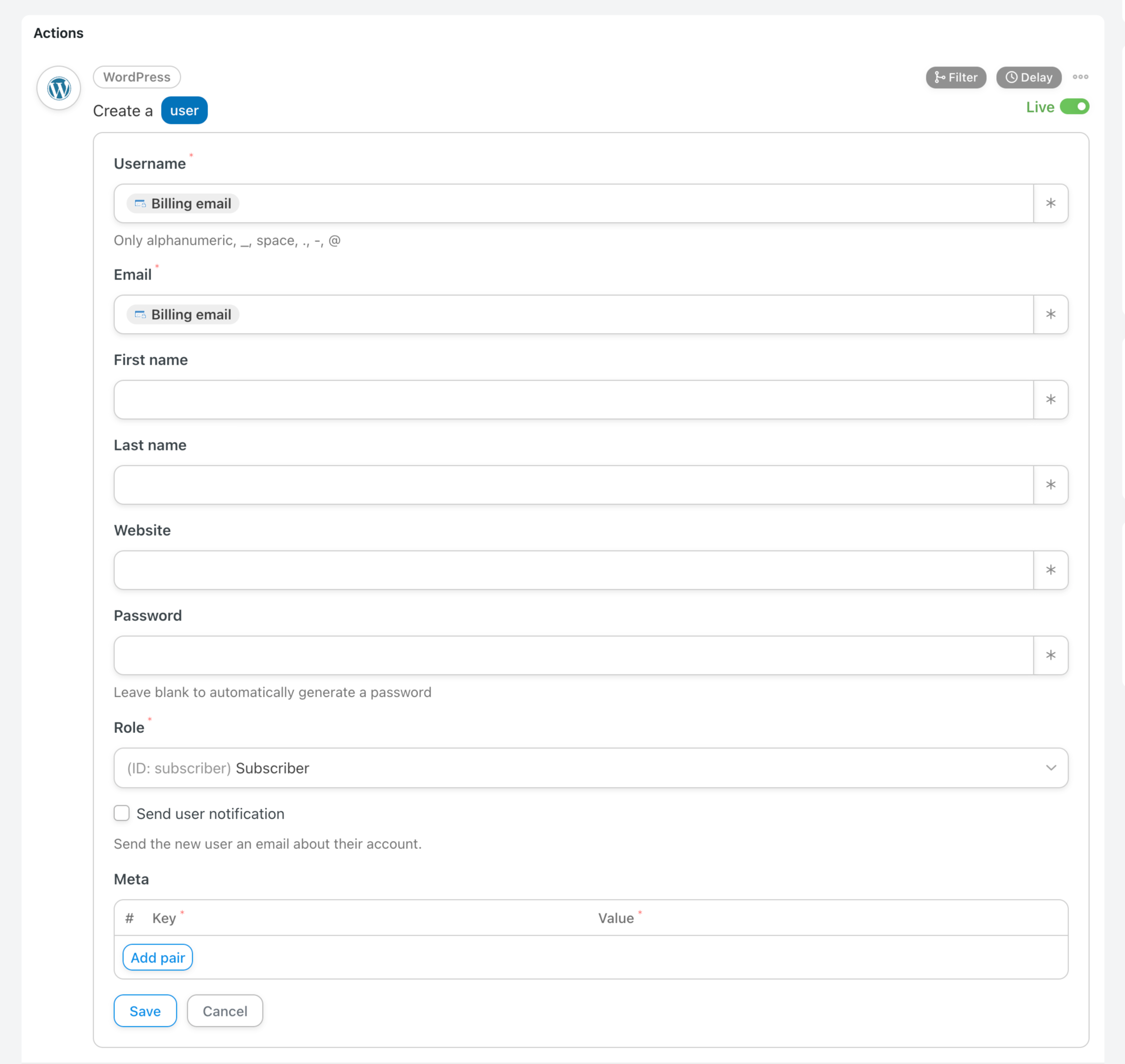
After clicking save, it is a good time to verify that everything looks correct and you’ve given your Recipe a name and toggled it Live if you are ready to use it.
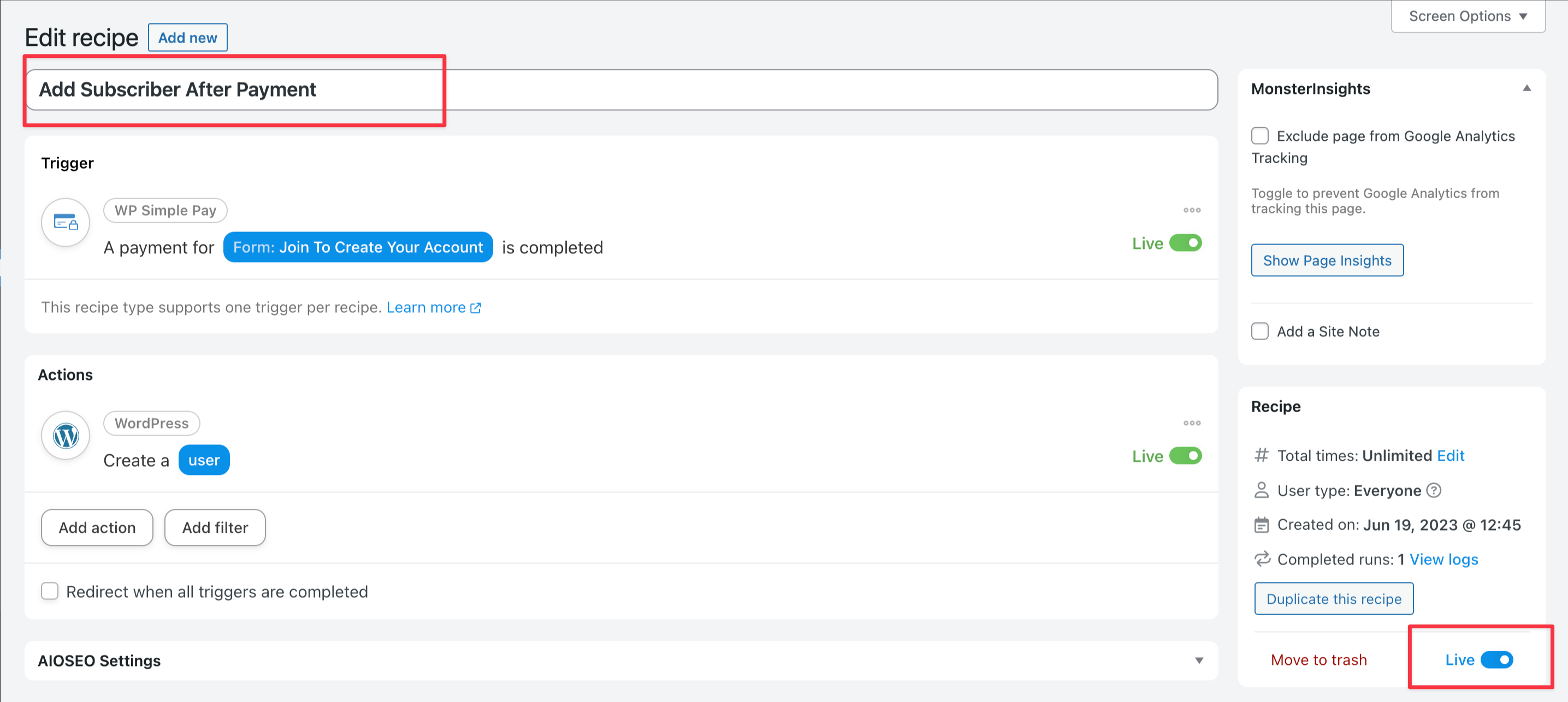
Complete a payment using your new form
Using the payment form you selected in the Trigger set up section, submit a payment.
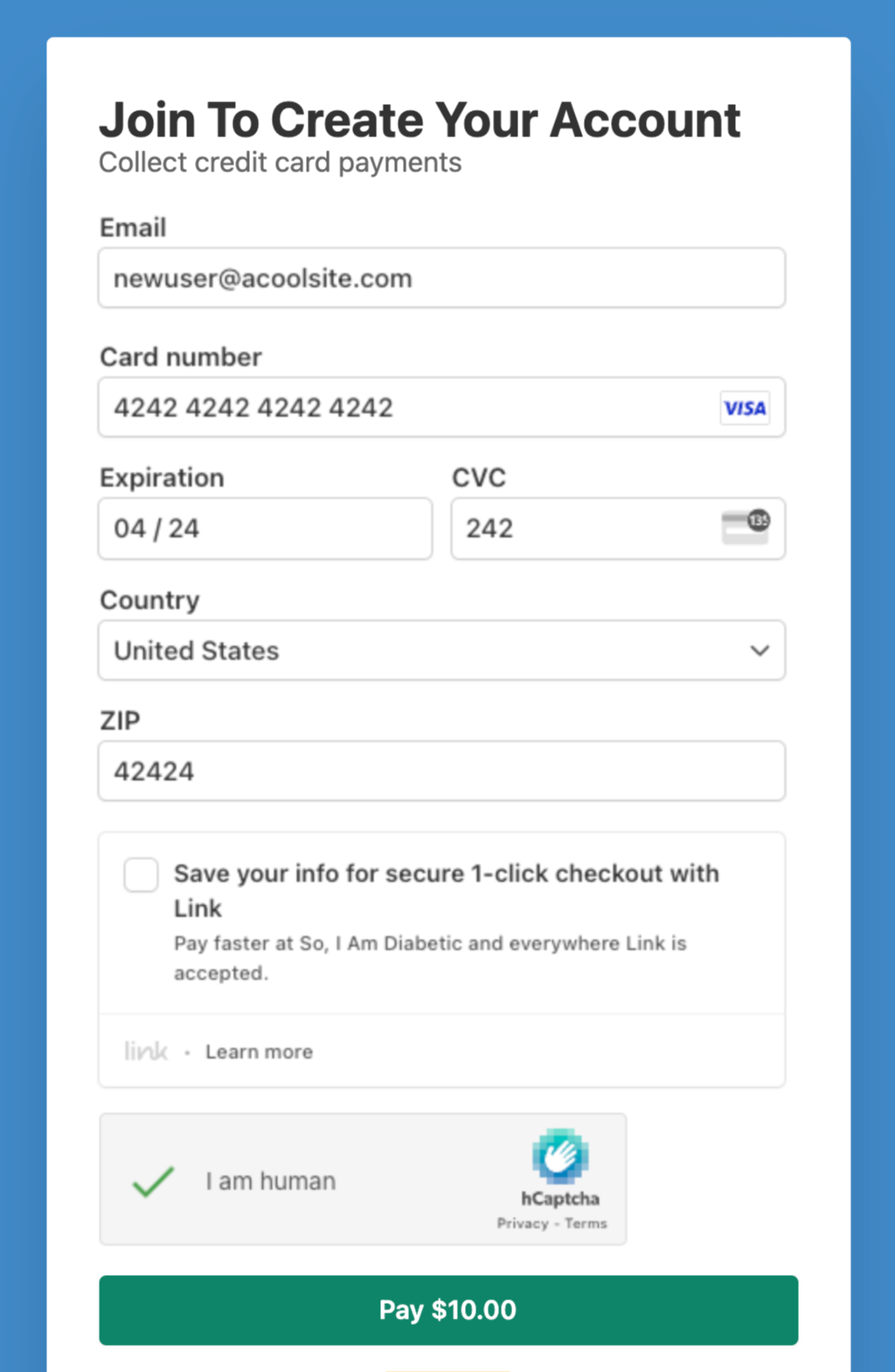
Verify WordPress account creation
You should now see the user created in the WordPress User admin.
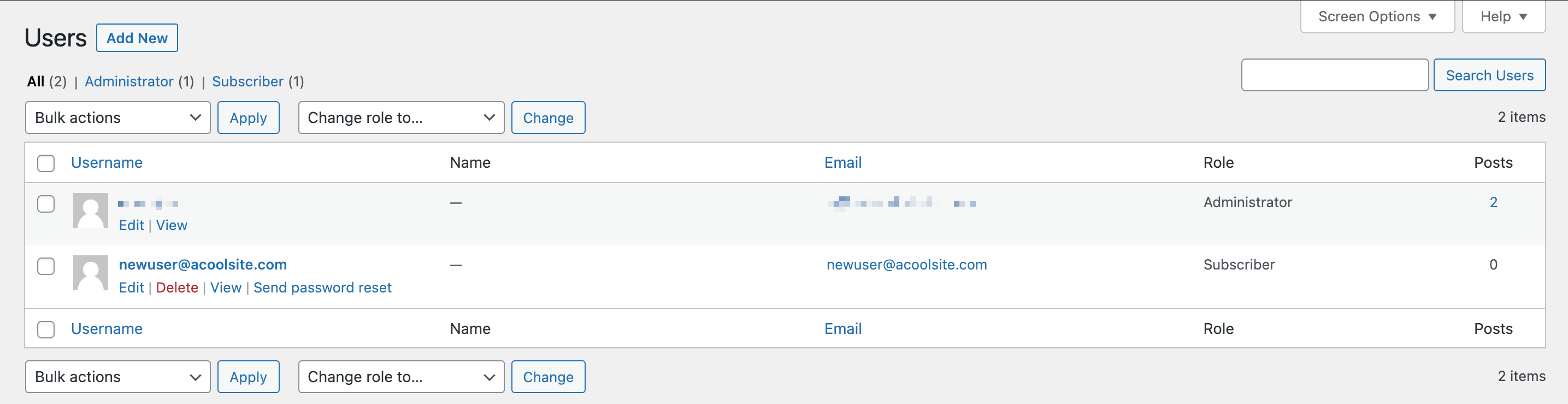
Still have questions? We’re here to help!
Last Modified:
