How to Enable the New Payment Experience
In This Document
The latest version of WP Simple Pay integrates with Stripe’s new Universal Payment Element (UPE). The new payment experience has many advantages, including:
- Reduces friction for card payments with input validation, masking, styling and error handling.
- Automatically adjusts input fields to collect information based on the payment method and country.
- Reduces friction for other payment methods with improved messaging about the next required steps.
- Tighter integration with mobile wallets for improved availability and data collection.
Existing users of WP Simple Pay continue to use the previous payment flow, which utilized separate Elements to output different payment methods.
Enable the New Payment Experience
To enable the new payment experience simply visit WP Simple Pay → Settings → General → Advanced and enable New Payment Experience:
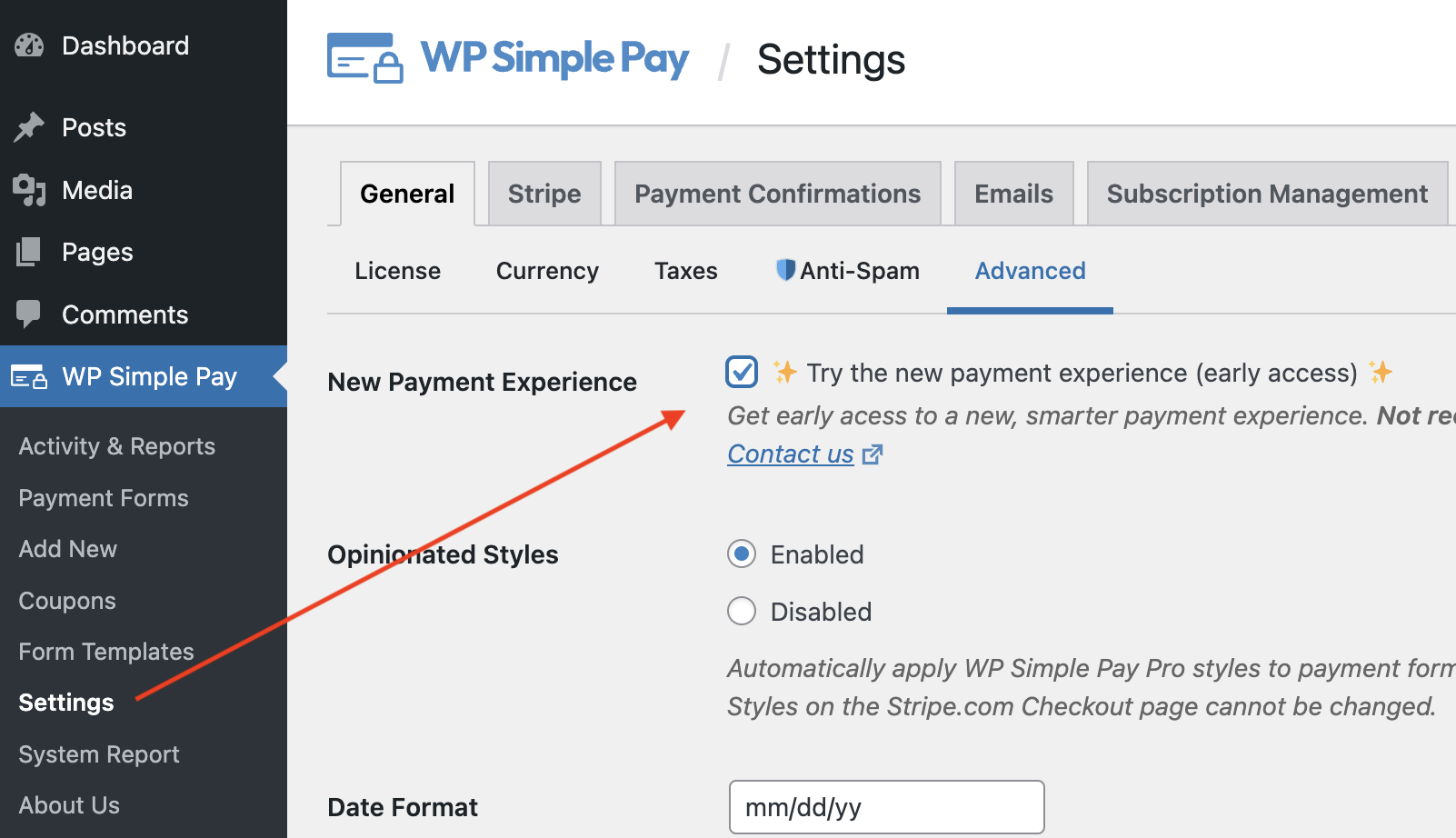
Review Your Payment Forms
While great care has been taken to ensure the new payment experience acts as similarly to the previous payment flow as possible, we highly recommend reviewing your published payment forms to ensure they are still appearing and working, as expected.
Testing an Existing Payment Form
To easily test an existing payment form, simply Duplicate the form, and set the Payment Mode to Test Mode:
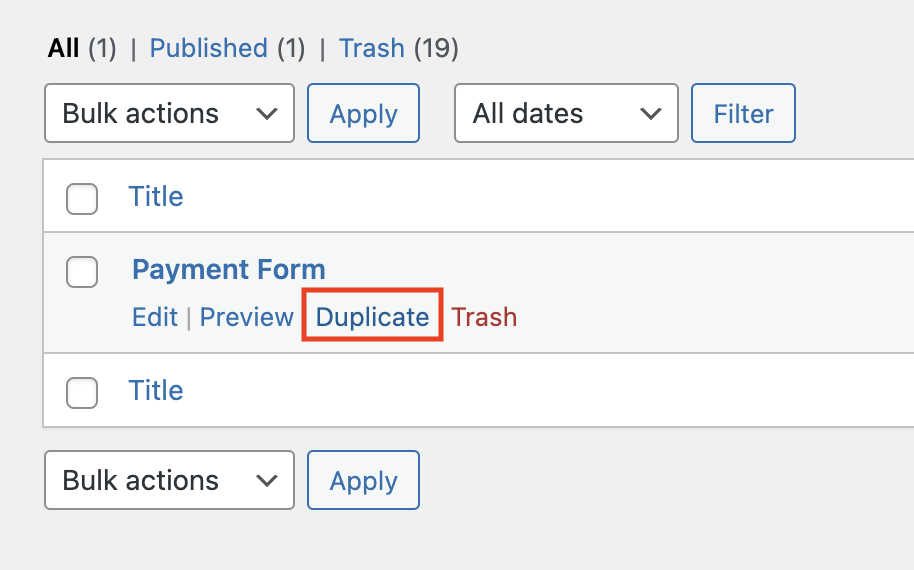
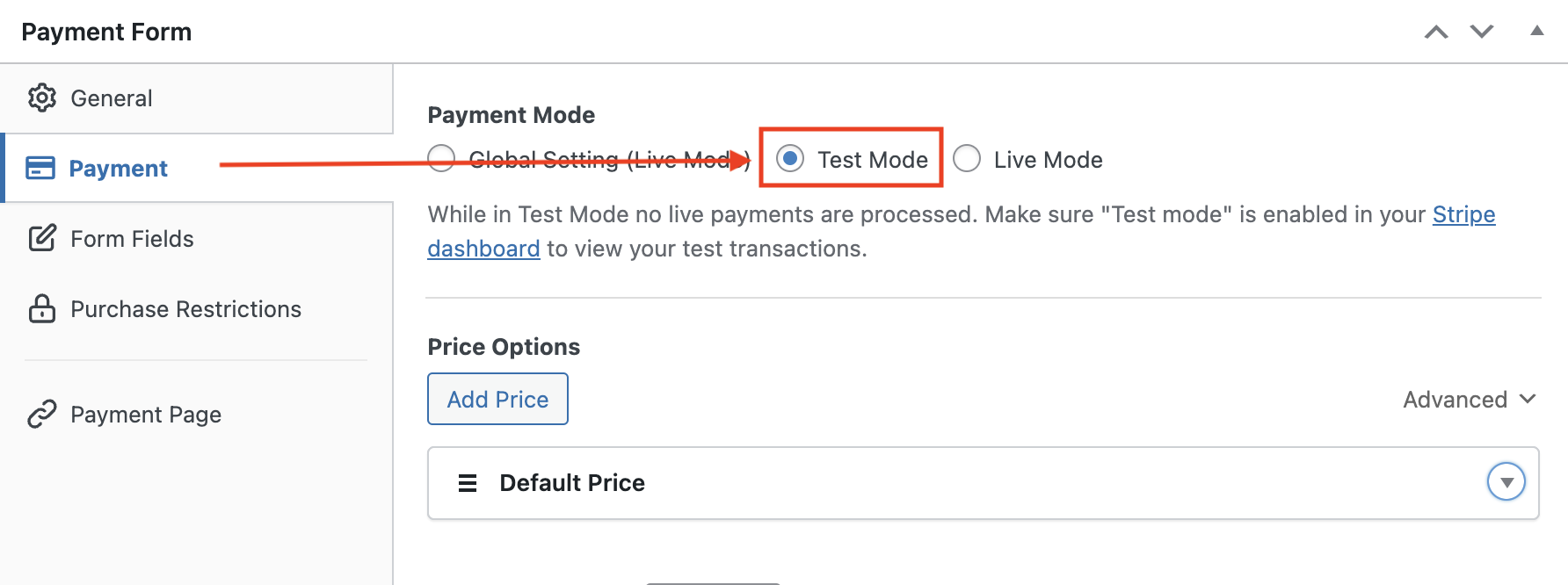
Once you have saved the duplicated form in Test Mode you can use Stripe’s test cards to ensure your payment forms are behaving the way you expect.
Notable user-facing changes include:
New Card Fields
Card fields are now split in to separate fields, including the Card Number, Expiration, and CVC. Additionally, if you are not separately collecting a billing address the payment form will ask for the customer’s billing country and billing postal code.
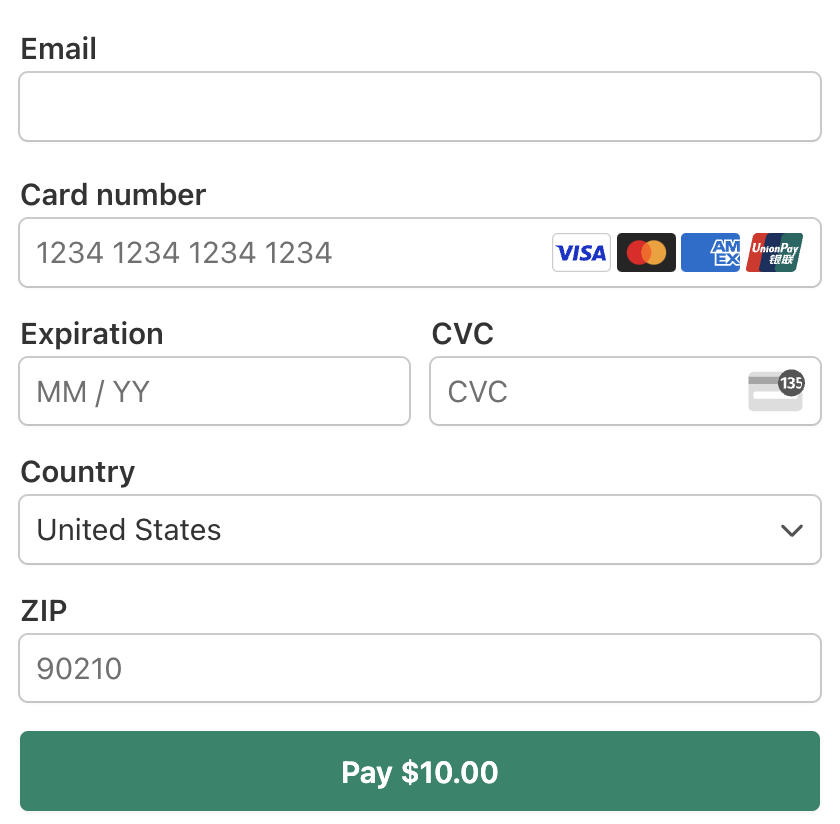
Stripe Link
Stripe Link is Stripe’s 1-click payment solution. Link autofills your customers’ payment information to create an easy and secure checkout experience, increasing conversion rates by over 7%.
To enable Stripe Link, enable Offer Saved Payment Methods in the Email Address custom field settings.
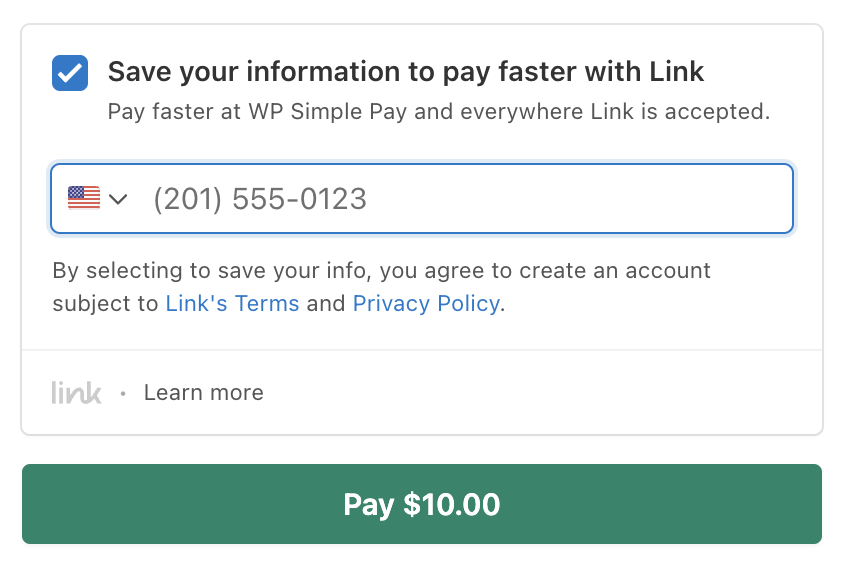
Apple Pay / Google Pay
Mobile wallets such as Apple Pay and Google Pay are now displayed alongside other payment methods, such as Cards. With Stripe Link enabled the mobile wallet fields are able to seamlessly interact and access information already supplied to the payment form, removing the need to duplicate inputs.
Use mobile wallets by configuring the Card payment method and enabling Mobile Wallets.
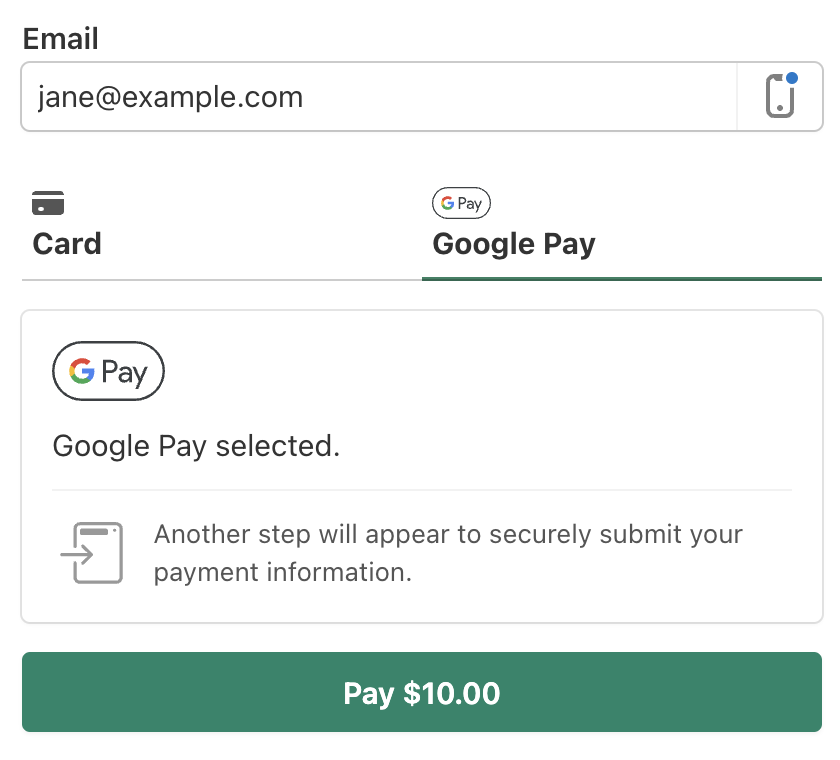
Send Us Your Feedback
Have questions or feedback about the new payment experience? We’re here to answer any questions you may have!
Still have questions? We’re here to help!
Last Modified:
